I have been playing around with the Microsoft Ignite Content Catalog and must say I like what I see.
There are currently 274 282 371 Ignite Sessions listed in the Catalog and I think there will be more then a thousand sessions when the conference kicks of on Star Wars Day, May the 4:th.
So back to the Content Catalog with that huge amount of sessions there needs to be a great way to sort out the sessions. The session catalog of Microsoft Ignite is the best I have seen so far.
The catalog is dynamic in multiple dimensions and will automatically react to the settings you define. The result is a personalized list of sessions.
The Search Session Catalog function gives you the ability to search the entire catalog for keywords.

A quick look in the Products list displays 0 Azure Pack sessions but the search returns two hits at the moment. So don’t be alarmed if the topic you are looking for isn’t displayed, do a search for it. 🙂
Dynamic filters
On the left side are the filters sorted into six areas, Audiences, Topics, Formats, Products, Themes and Levels
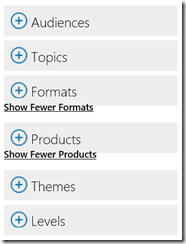
Simply click the area/areas of interest and the list will dynamically change to display the sessions associated with your selection.
Lets say you want to learn the best practices in upgrading SQL Server. You click SQL Server in the Products section, Best Practices in the Formats section and Level 400 in the Levels section. That will direct you to the session “Upgrading and Migrating Microsoft SQL Server”
Each area displays several related categories
The Audiences area displays the sub categories, IT Influencers and Implementers, Enterprise Developers, IT Decision Makers and Architects
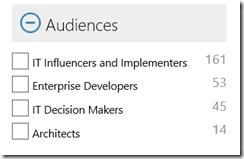
In Topics we find Deployment & Implementation, Usage & Adoption, Development, Security & Access Management, Architecture, Operations & Management, Governance & Compliance, Upgrade & Migration
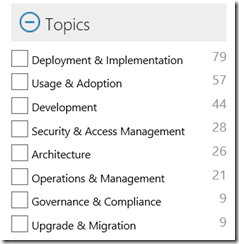
Formats lets you choose; Overview, Best Practices, Deep Dive, How to, What’s New, Pre-Day Sessions, Business Value, Strategy, Customer Showcase
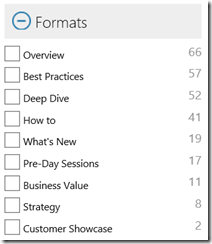
Products, listed at the moment are:
Office 365, Azure, Exchange, SharePoint, Windows, Skype for Business, SQL Server, Visual Studio, Office Client, Yammer, Windows Server, OneDrive, Delve, System Center, Project, Surface, Visual Studio Online, Microsoft Intune, Application Insights, Team Foundation Server, Visio, .NET, ASP.NET, Azure Pack, Dynamics
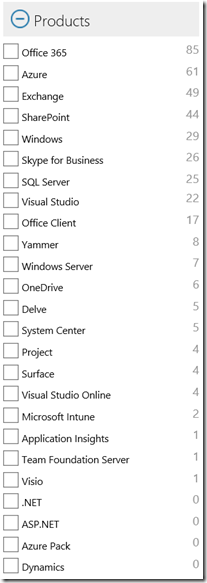
Themes lists Productivity and Collaboration, Cloud, Big Data, Mobility, Unified Communications, Security and Compliance, Social and Internet of Things
All sessions are graded into Levels, 400, 300, 200, 100
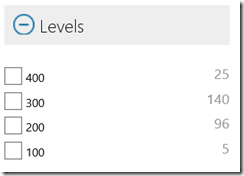
Level 100;
is an introductory and overview session. Assumes little or no expertise with topic and covers topic concepts, functions, features, and benefits.
Level 200;
means intermediate leveled content will be presented. Assumes 100-level knowledge and provides specific details about the topic.
Level 300;
this session contains advanced material. Assumes 200-level knowledge, in-depth understanding of features in a real-world environment, and strong coding skills. Provides a detailed technical overview of a subset of product/technology features, covering architecture, performance, migration, deployment, and development.
Level 400;
this is the expert session often with detailed material. Assumes a deep level of technical knowledge and experience and a detailed, thorough understanding of topic. Provides expert-to-expert interaction and coverage of specialized topics.
This concludes my initial explanation of the Microsoft Ignite Catalog. I will continue this exploration when future functions are reviled. The schedule building process very much involves knowledge of the content catalog.
Have you registered yet? Go to the Microsoft Ignite Registration page and do it today
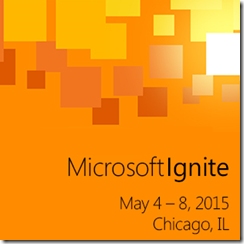
I hope we meet in Chicago…
Ahh I also found a currently hidden section in the content catalog when I poked around. The hidden section called Roles and I expect it to be reviled soon, perhaps in combination with the schedule builder function of the catalog. The list contains sub categories that will add further filtering options.
- IT Generalist
- CIO, CTO, CISO, or Chief or Sr. Architect
- Cloud Services Architect/Administrator
- Director of MIS, IS, or IT
- Technical or Business Consultant
- Mgr, Cloud Services, Planning, & Support
- Cloud Services Support
- Cloud Services/Business Systems Analyst
- Security/Storage/Web Admins
- Mgr, App Development & Support
- Systems/Network/Datacntr Admin
- Technology Trainer or Teacher
- Chief or Sr. Architect
- Mgr, Infrastructure, Networking, or Datacenter
- CEO or CFO or COO
- Help Desk/Call Center Support
- Power Users
- VP of MIS, IS, or IT
- Business Analyst
- Journalists
- LOB Managers
- Researchers
- VP or Executive/Senior Vice President
- Database, BI & Data Warehouse Admin
- Owner/Partner
- President/Chairman
- Sales
- Unofficial IT Person (Office Manager, SMB Owner)
- Chief Officer
- Social Manager
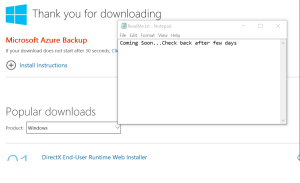 Stay tuned for an updated post once the binaries are released.
Stay tuned for an updated post once the binaries are released.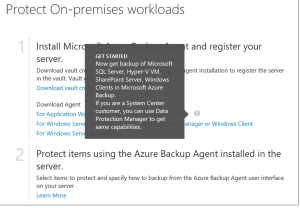



 Posted by fredriknilsson_
Posted by fredriknilsson_ 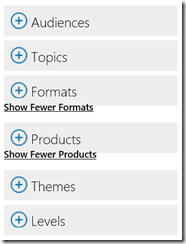
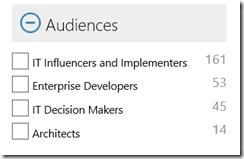
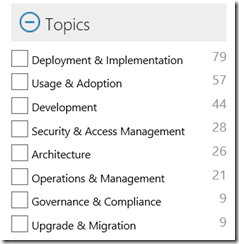
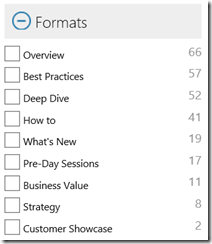
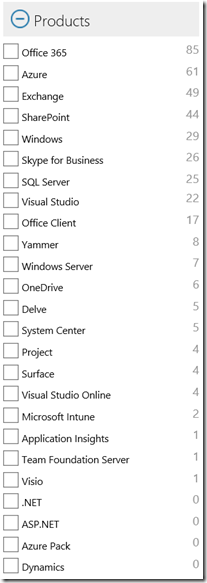
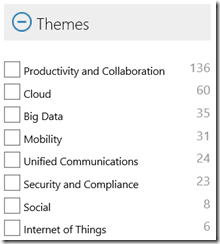
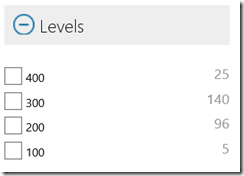
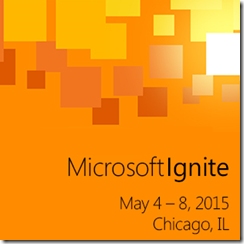

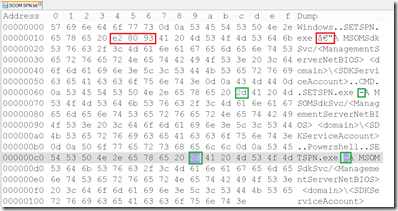


 Fredrik is a highly qualified and innovative Principal Consultant with deep experience of the different aspects of Service Delivery.
Fredrik is a highly qualified and innovative Principal Consultant with deep experience of the different aspects of Service Delivery.