Well its time to look back at 2014.
The year had a slow start with a long assignment away from home, which wasn’t ideal. On top of that my application for TechEd Houston was turned down.
In May it turned around, something that made me really happy happened. I was invited by Microsoft to the TechEd Europe Roundtable discussions in Barcelona.
A long warm summer followed with much fun with my family.
In August I started a new job at Crayon and a really busy autumn followed.
Thanks to my #theKrewe friends I once again went down to Barcelona in October for TechEd Europe and was staffing during the Ask the Experts evening.
In early December I traveled to Amsterdam to attend a Microsoft Cloud OS training.
I look forward to 2015 I got a feeling that the new year has a lot to offer.
See you on the other side



 Posted by fredriknilsson_
Posted by fredriknilsson_ 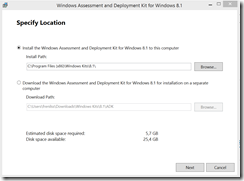
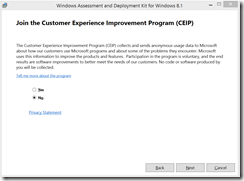
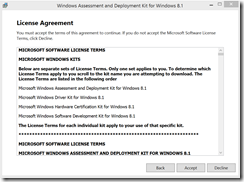
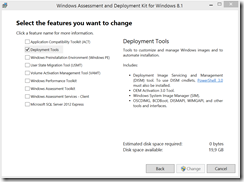
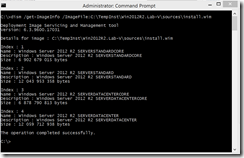
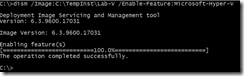
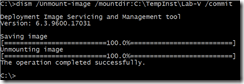
 Fredrik is a highly qualified and innovative Principal Consultant with deep experience of the different aspects of Service Delivery.
Fredrik is a highly qualified and innovative Principal Consultant with deep experience of the different aspects of Service Delivery.